At first you may wonder why on earth anyone would ever want to speed up a video. However by accelerating the pace of a video, you will be able to actually create an effect that is widely used in Hollywood – both as a style of comedic exaggerated motion, or for action sequences.
If you want to use that effect in one of your videos, then you’ll need a video editor to speed it up. Although you may not be that well versed in video editing in general, rest assured that it can be done quite easily using Movavi Video Editor. Despite what you may have heard about how difficult video editing can be, it will let you get the job done without having to go through a steep learning curve or jump through any hoops.
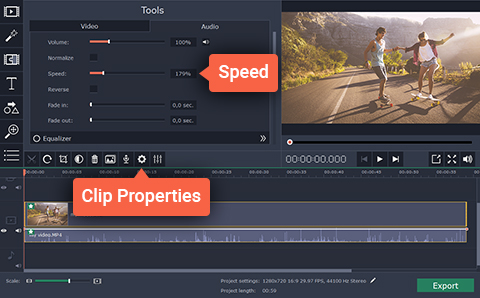
To learn how to speed up a video using Movavi Video Editor all that you really need is a few minutes to spare. Assuming you have that right now, just follow these steps to get started:
- Launch Movavi Video Editor and select ‘Create project in full feature mode’ in the menu.
- Click on the ‘Add Media Files’ button and select the video that you want to edit and speed up.
- By default the video will appear in the ‘Timeline’ and above it you can click on the ‘Clip Properties’ cog-wheel icon.
- To speed up your video, adjust the ‘Speed’ slider to the right.
- If you want to fix the audio (so that it isn’t sped up as well) you can first mute the original audio by clicking on the speaker icon beside the ‘Timeline’. Then add the original video once again and drag its audio track below the original and delete the new video.
- When you are satisfied, click ‘Export’ to save your video.
While using this effect will help you to create some interesting and unique videos, if you want them to really stand out you should take full advantage of the other features in Movavi Video Editor as well. Using them you could trim out unwanted footage, merge clips together, apply special effects and filters, insert captions, include background music, regulate audio levels, add stylish animated transitions, improve the video quality, and much more.
The trick to being able to create great-looking videos is to simply apply these features tastefully, as and when you feel it could benefit the video. To get a feel of how that can be done, start by experimenting and using them in conjunction with one another. Soon enough you will be able to create a video that looks as though it has been professionally edited using Movavi Video Editor.

